OBIEE 11g Installation on SQL Server 2008 R2
Step by Step Installation of OBIEE 11g version 11.1.1.7 on top of SQL Server RCU
RAM : 196 GB
Environment : Windows
OBIEE Version : 11.1.1.7
Repository Database : MS SQL Server 2008 R2
Since i am installing OBIEE on a VM with DHCP (Dynamic Host Configuration Protocol) Environment. Oracle recommends to install Loopback Adapter.
Note: You do not require to install Loopback Adapter if you are installing on server with fixed IP.
Installation Check list:
- Install Loopback Adapter
- Install RCU
- Install & Configure OBIEE 11g
Installation Instruction:
Installing Loopback Adapter:
Right click on My computer and select properties Click on Advanced System Settings on the Top Left Corner and select Device Manager.
Right Click the Computer Name and Select Add Legacy Hardware as shown in the screenshot below.
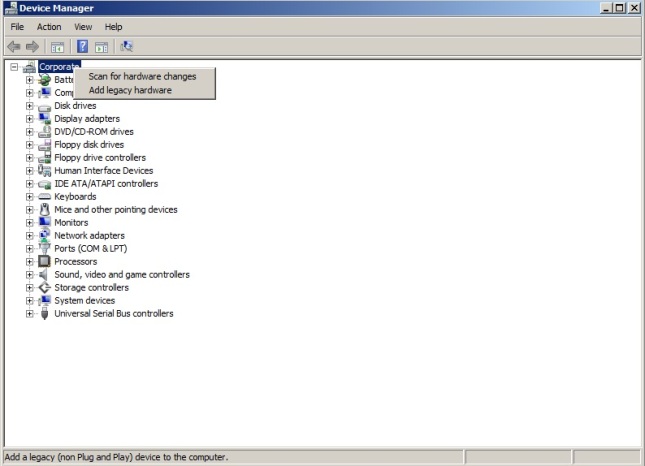
From the hardware window. Select Install the hardware that I manually select from a list (Advanced) radio button and click next.
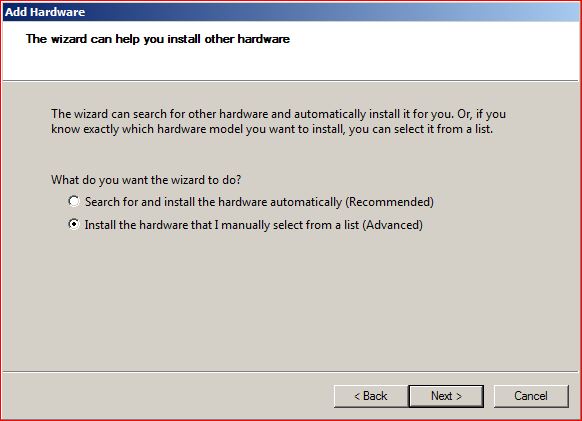
From the Hardware Types list. Select Network Adapters and click Next.
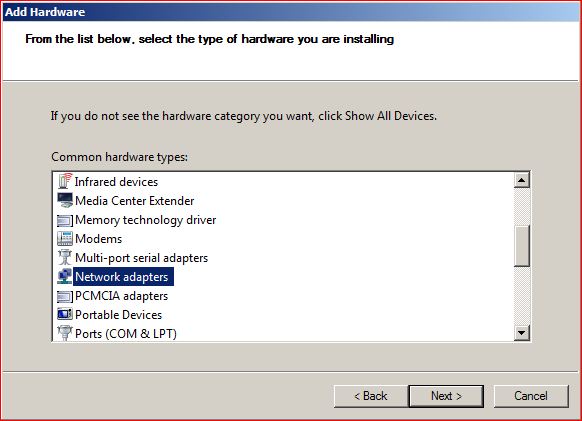
From the list Select Microsoft as manufacturers (Left Side) and Microsoft Loopback Adapter on the right side and click Next.
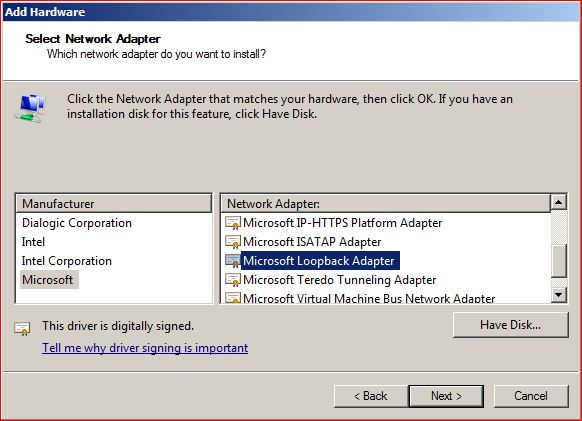
The wizard will install Microsoft Loopback Adapter.
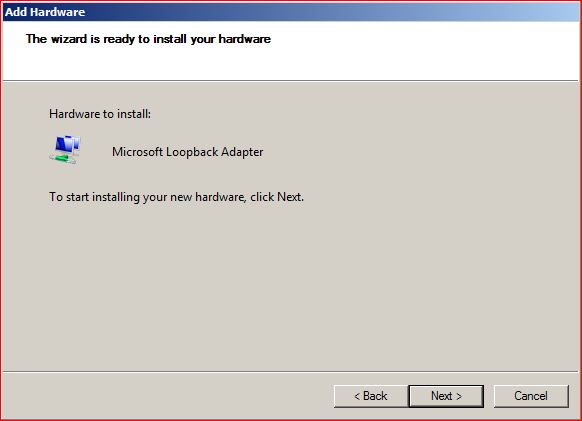
Once the wizard completes the installation. Click Finish.
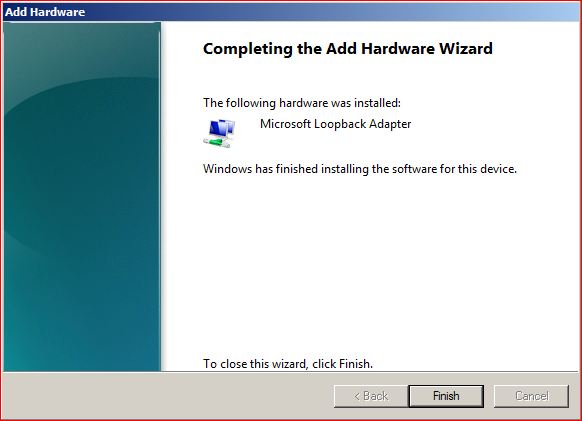
Now you will see the Microsoft Loopback Adapter under the Network Adapters on Device manager window.
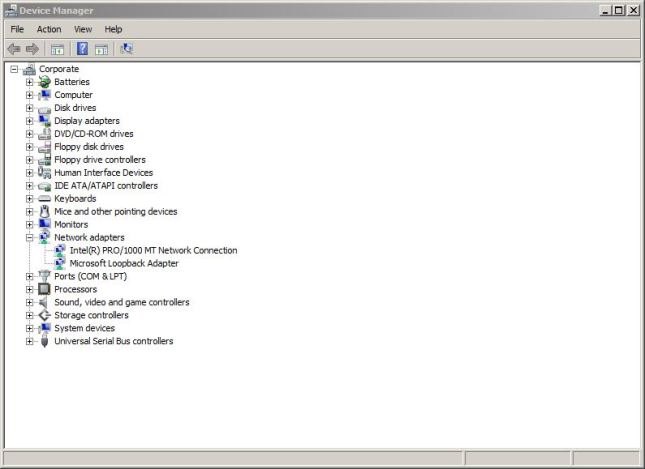
Now go to Control Panel. Click on Network & Sharing Center and select change adapter settings on the network sharing window.
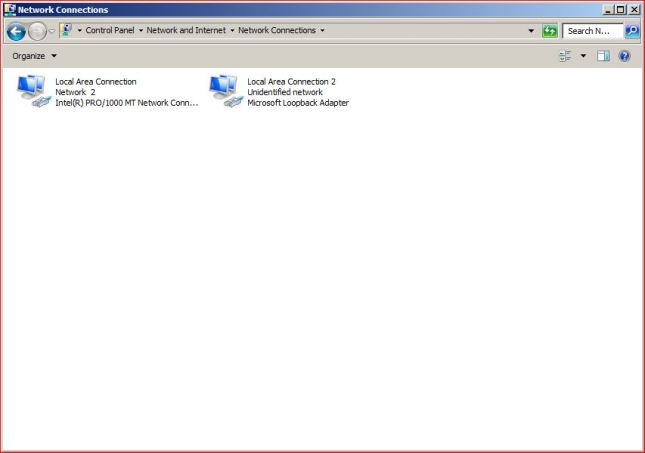
Click on Properties on the Loopback Adapter.
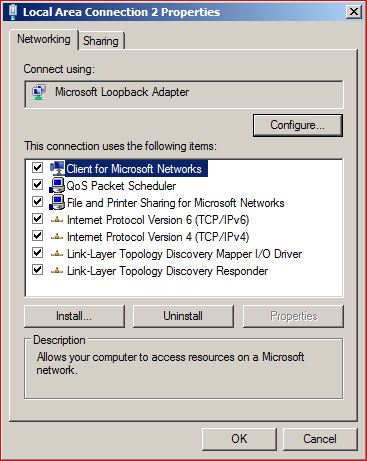
Deselect every check box except Internet Protocol Version 6 and 4.
Now click on Internet Protocol Version 4 Properties as shown below and enter
IP Address: 10.10.10.10
Subnet Mask: 255.255.255.0
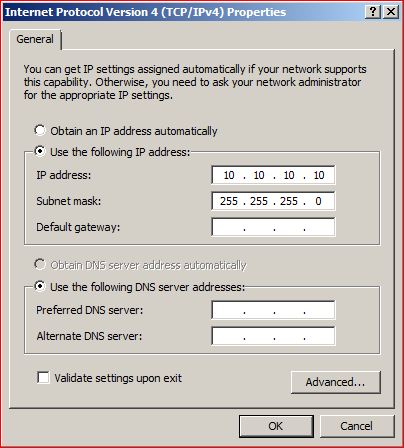
Click OK. Now Microsoft Loopback Adapter will show under the active networks.
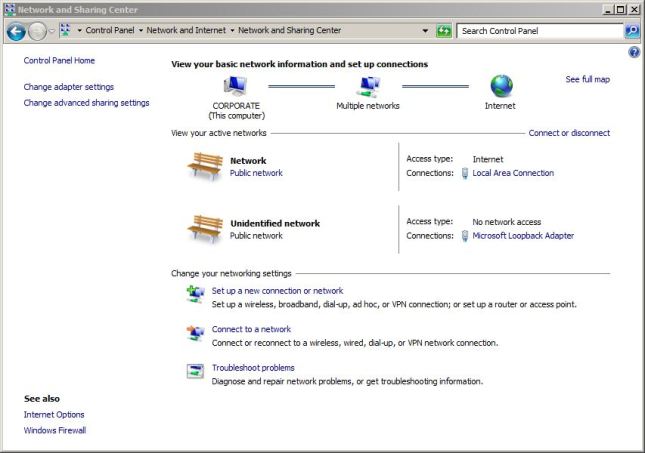
That completes the installation of Micorsoft Loopback Adapter.
Unfortunately installing Oracle’s Repository Creation Utility (RCU) for SQL server is not quite as straightforward as on a native Oracle Database. It requires a few changes to the SQL Server Database before one can use Repository Creation Utility (RCU) on SQL Server 2008 R2. I created a SQL Server database named “OBIEE” and then run these two DDL scripts.
- Case sensitive collation in order that database can reflect case sensitivity for repository naming convention:
ALTER DATABASE OBIEE COLLATE LATIN1_GENERAL_CS_AS
[Note: my Server is UK English, if you have an USA locale installation then your DDL command will be like ]
ALTER DATABASE OBIEE COLLATE LATIN1_GENERAL_CP1_CS_AS
2 .Row version is required, which is achieved by issuing below DDL:
ALTER DATABASE OBIEE SET READ_COMMITTED_SNAPSHOT ON

After running the above script, navigate to RCU.bat and wait for RCU screen to popup and then follow on screen instructions until you reach the screen “Database Connection Details”
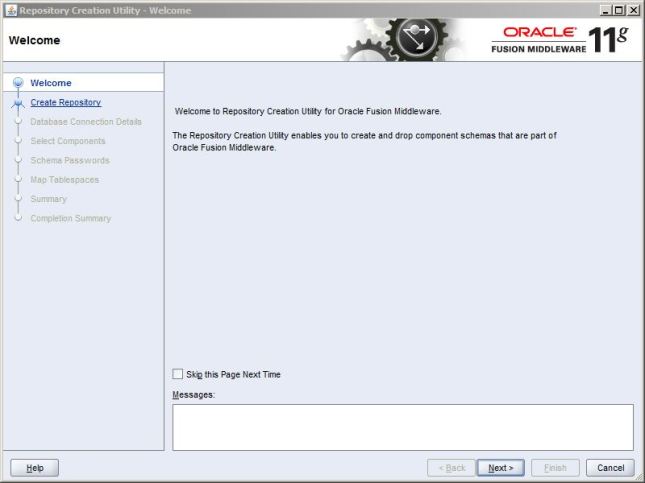
Select Create Radio button and click Next.
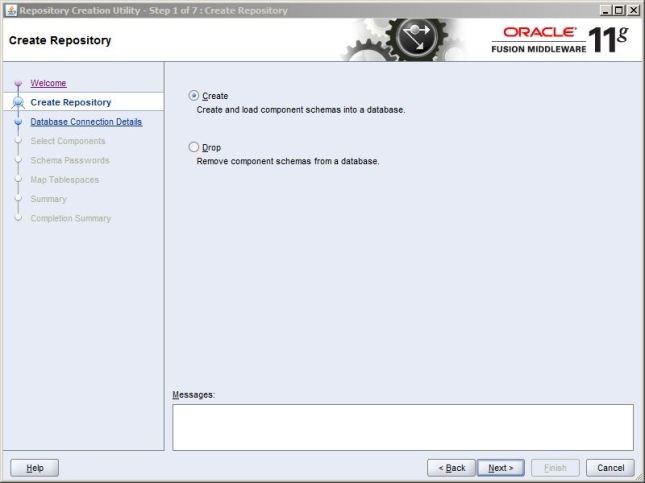
Under the Database Connection Details. Select Microsoft SQL Server under Database Type. Unicode Support to Yes.Fill in the necessary connection parameters. In my case,
Server Name : Localhost/192.168.2.191(in my case)
Port : 1433
Database Name : OBIEE
Username : Username to connect to OBIEE Database.
Password : Password to login to OBIEE Database.
Make Sure the username has DBA or SYSDBA Privileges. And then Click Next

RCU checks the Prerequisites. Once it is completed click OK and then Next.
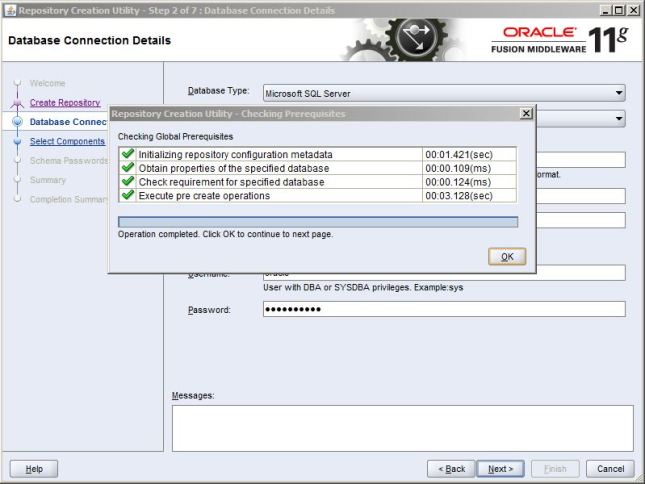
Under the Components Select DEV_MDS and DEV_BIPLATFORM and then click Next.
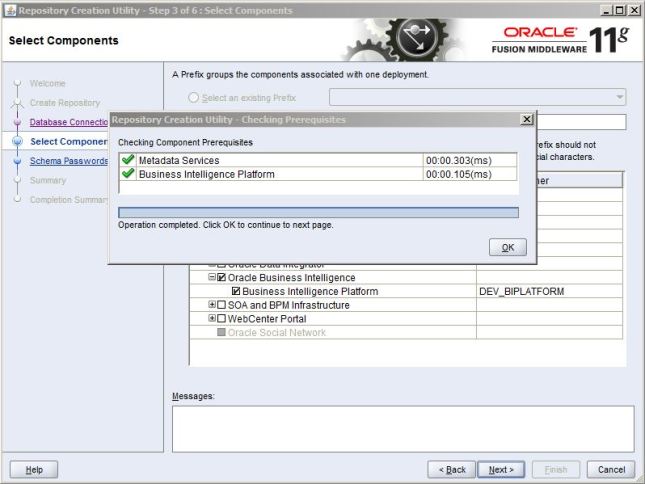
You can either give the same password for all the schemas or specify different passwords. In my case, I have chosen the same passwords for all the schemas.Click Next
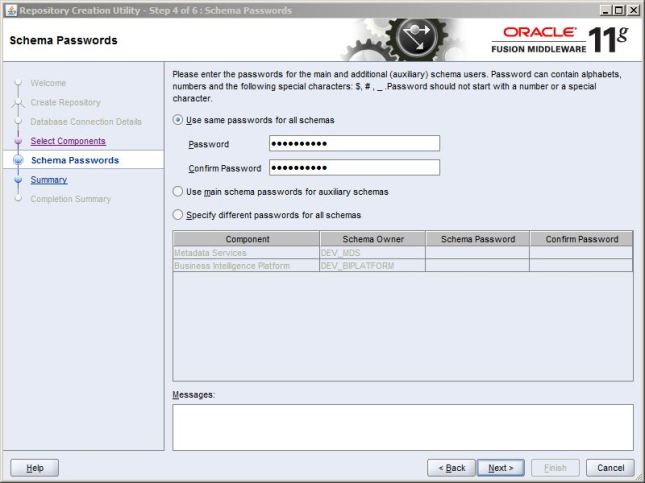
The RCU starts creating all the necessary tables.
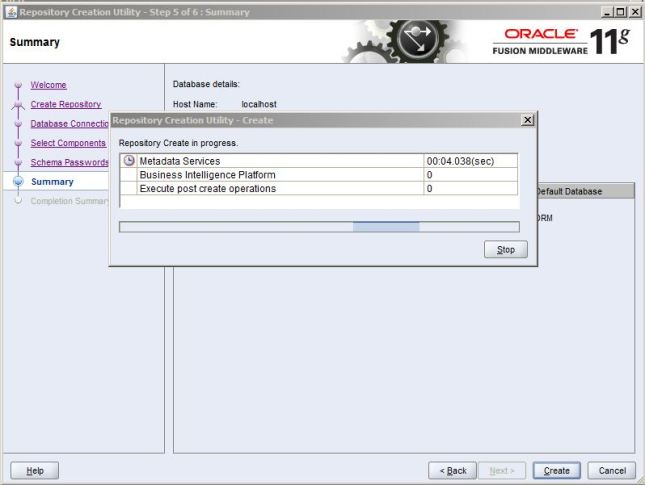
Once the tables are created. You can look into the summary of the installation.

That completes the Installation of RCU on a MS SQL Server.
Installing OBIEE :
Download all the required files from Oracle eDelivery or Oracle.com.Unzip all the files on the same folder.
Oracle Universal Insaller opens up.


Oracle Installation steps open up. Click Next.

You can skip the software updates(Which is not recommended by Oracle)

Select the Type of Install. Select Entreprise Install radio button and click next.

The installer checks the Prerequisite for the installation. Once all the Prerequisites are cleared, click next.

Now you can either scale out the BI system or create a new BI system. Enter the Username and Password.

Enter the location where you would like to install the Middleware. Click Next.
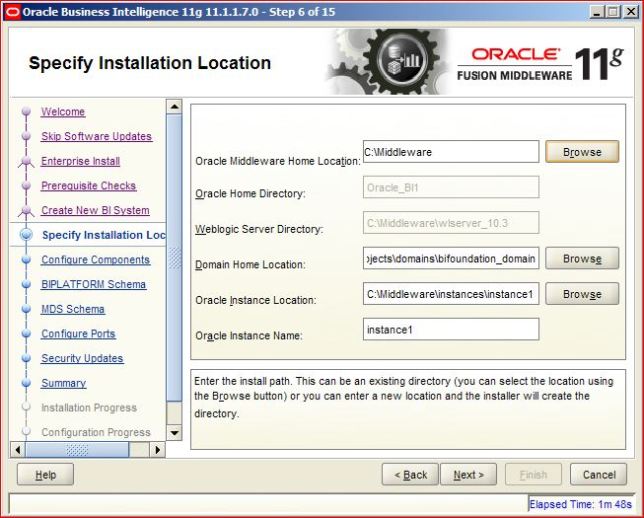
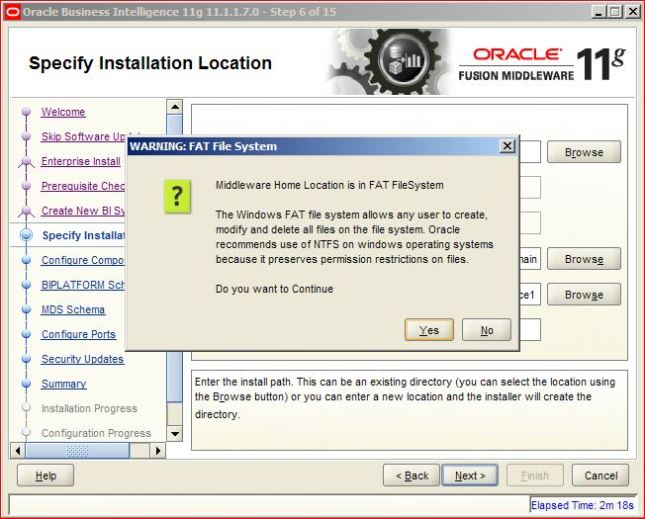
Select the components you would like to install. Click Next
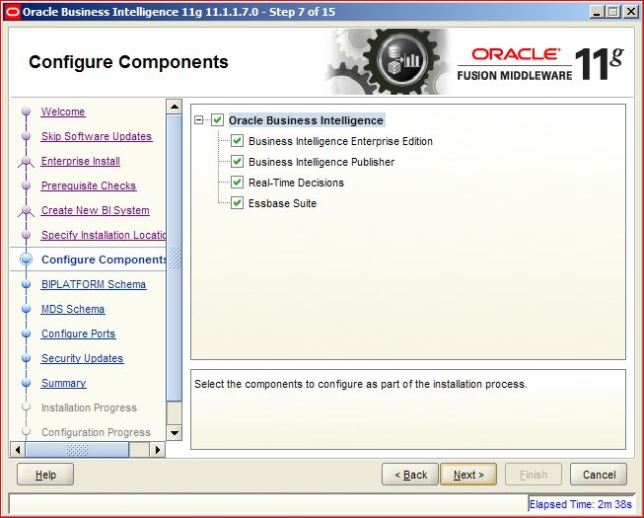
You can select Auto Port Configuration or if you would like to manually enter the ports. then you would have to create ini file and select the file.
I choose Auto Port Configuration. Click Next.

Select Microsoft SQL Server as the Database Type as i have installed RCU on Microsoft SQL Server.
Connect String: hostname:Port Number:Database Name
BIPlatform User Name: Enter the User Name
BIPlatform Password: Enter the Password
After you enter the required information, click next.
I skipped the secutiry updates (which is not recommended by oracle)


You will get to the summary of installation. Click Install
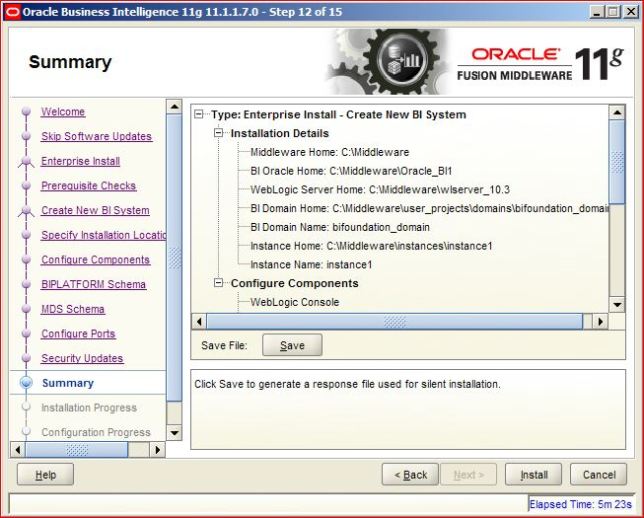
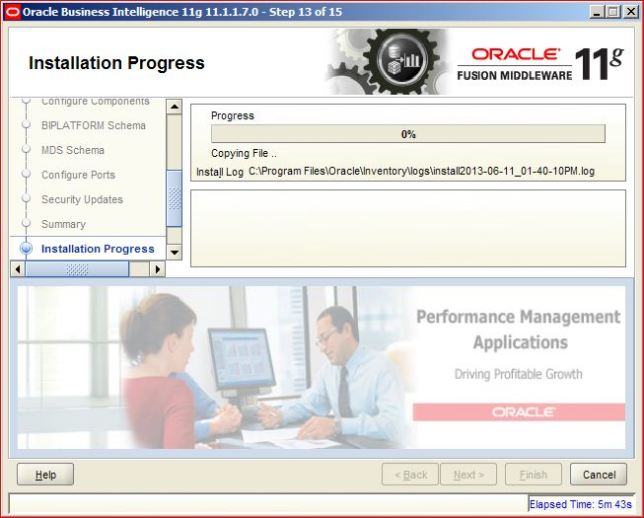
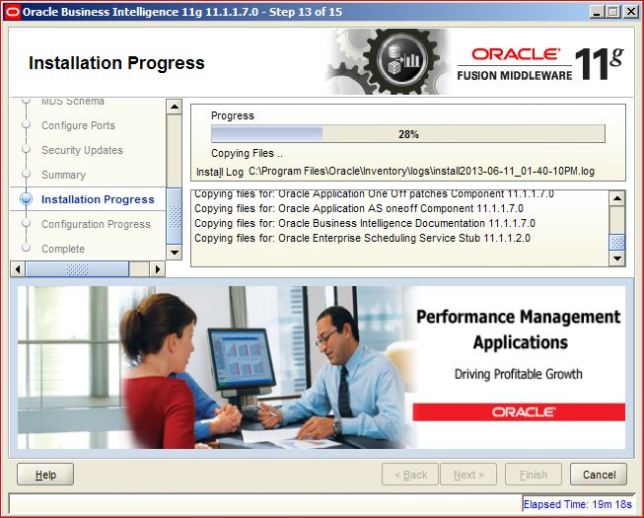

Once the installation completes. The configuration process starts.



Once the installation & Configuration process completes without any errors. Click Finish.

The username to login is the username and password provided for weblogic.
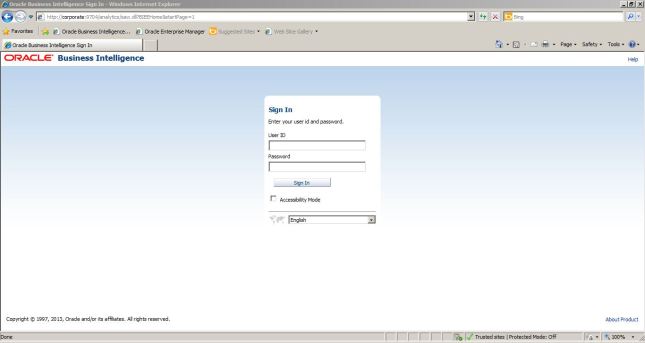
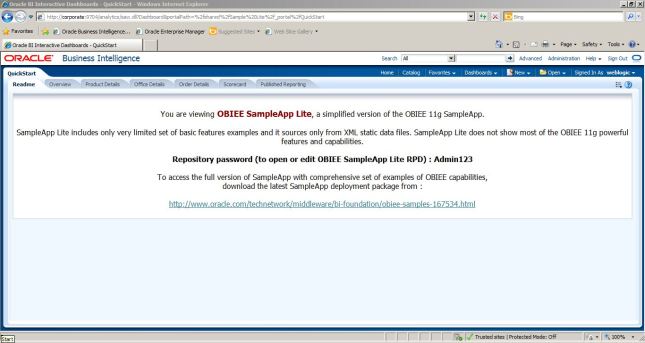
That is the completion of OBIEE installation.

No Comments