analysis in Excel using SmartView and save in OBIEE catalog
Create an analysis in Excel using SmartView and save in OBIEE catalog
Using SmartView add-in, we can create OBIEE reports from Excel/Word and save in OBIEE catalog.And we can see those reports within OBI Presentation services and can use it for further analysis.
To create an OBIEE report from excel, follow these steps.
To create a new analysis from SmartView, Open Excel and connect to Oracle BIEE.
Navigate to Oracle BI EE tab.
And then click on “View Designer” button.
The View Designer button will open the Oracle BI EE presentation services Subject Areas. Expand the Subject Areas of your choice and drag the columns of analysis into the areas of report layout.
The SmartView has variety of View types, for demonstration purpose I am using Pivot table.
The Available Report View types are:
In my example I am creating a pivot table, so dragged the Order type in Rows, Order Status in Columns, and Revenue in Measure block. And I am grouping the result set by year, so moved the Per Name Year in Section part.
The wizard will generate a report like this in Spreadsheet:
Now to save this report in OBIEE catalog, click on publish View button.
It will open the OBIEE catalog folders. You can save the report into a folder of your choice that created in OBIEE catalog.
Select the Folder in OBIEE catalog and give a name to report and click save.
Now the report is saved in OBIEE catalog like the analysis we normally save in OBIEE Catalog:
See how the report is rendered in OBIEE Presentation services.
There are many scenarios where we could use this powerful SmartView Add-in for a great flexible usage of OBIEE reports.

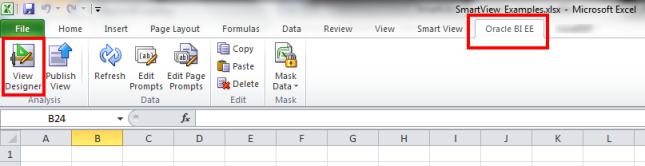
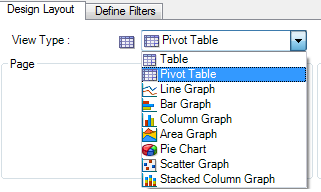
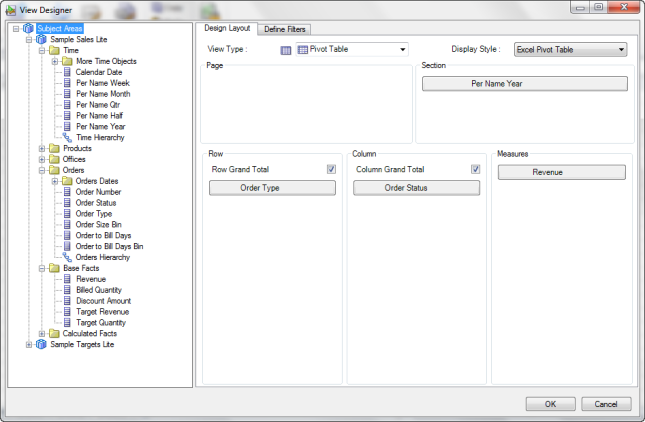
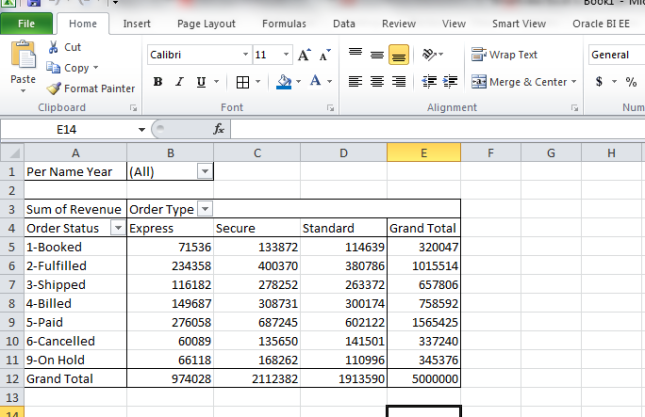
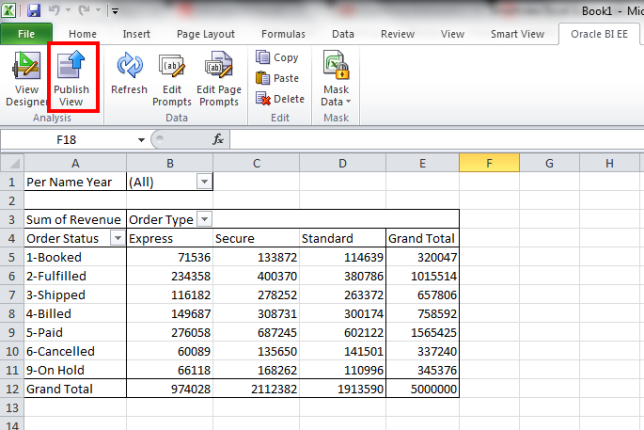
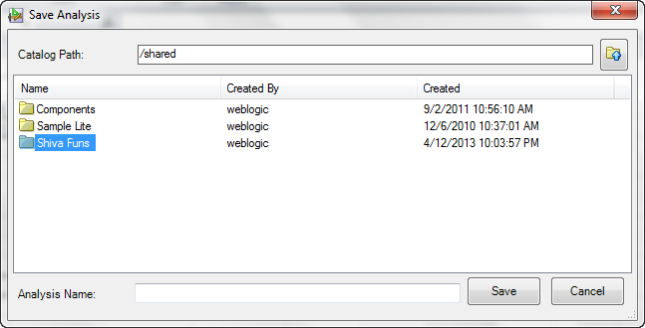
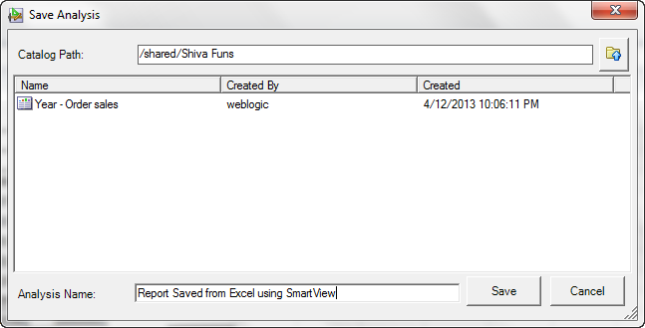
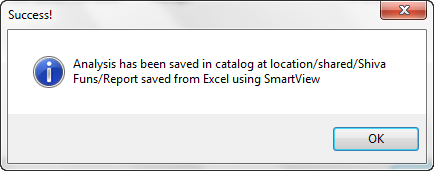
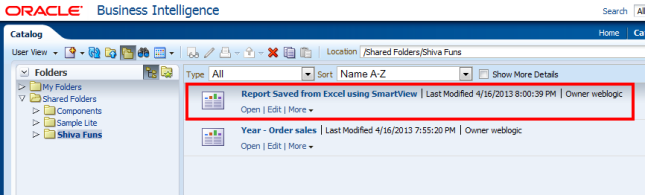
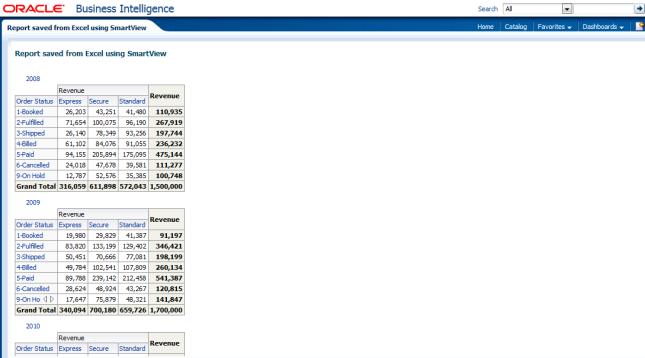
No Comments